Logs, Recordings, and Snapshots
Here we cover moving files to/from a system, including where to find them and some tools to use.
FileZilla
The files in this topic are often handled using FTP/SFTP. If you do not have your own solution for FTP, FileZilla is a good option.
Prerequisites
When using (S)FTP, you’ll need to ensure,
- Enable SFTP is checked – found in Security Manager
- Your user account has FTP permissions
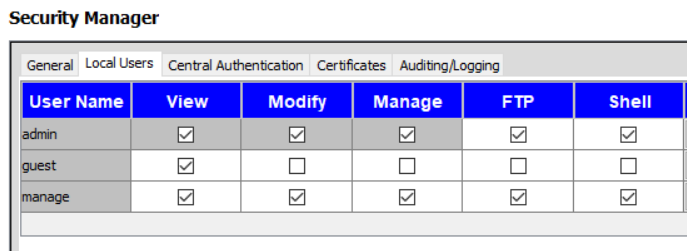
Version 8 and later
Configure a site in FileZilla for SFTP
Version 7 and eariler
Configure a site in FileZilla for FTP
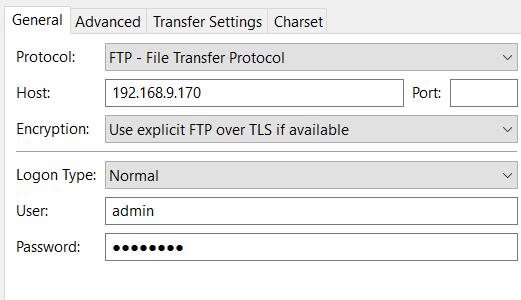
Recordings
Recordings are stored in different locations between version 7 and 8, but the files/formats will look similar.
Version 8 and later
Recordings are found in the folder /netacquire/disk2/recordings
Version 7 and earlier
Change to the D: drive to find the recordings. Folders hold the contents of the recordings (may be multiple files).
Saved Configurations (Snapshots)
Saved configurations are part of the Registry, but can be moved via (S)FTP as well. For material regarding using registry to transfer, see Snapshots (part2).
Caveat: When you upload a snapshot with FTP, the registry must be refreshed. Refresh synchronizes the registry with the disk contents.
Version 8 and later
Configurations are found at /netacquire/registry/netacq/server/configurations
Version 7 and earlier
Configurations are found at C:\netacq\server\configurations
Refresh Registry
First, from your server’s menu, open System Management -> Registry Editor
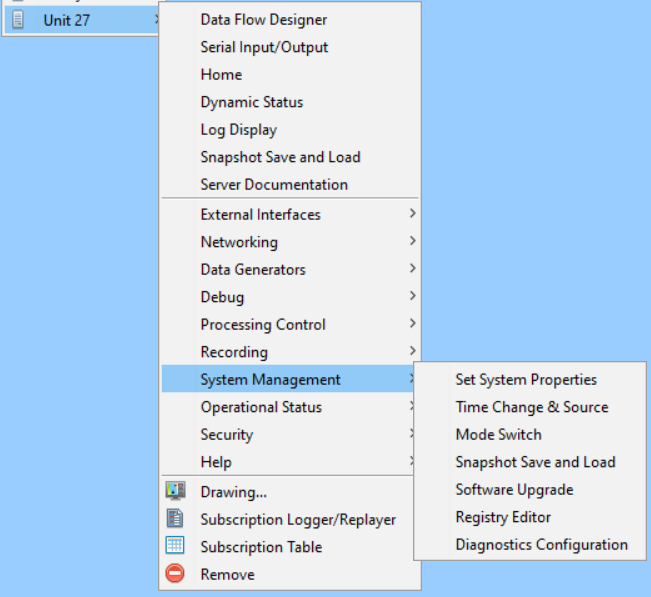
Right click on the Configurations folder and click Refresh
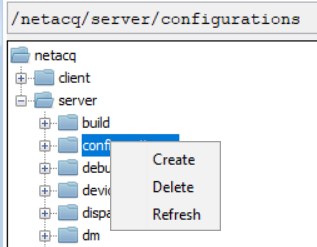
The configuration is now available to the system.
Logs
Version 8 and later
There are multiple log files that you, or NetAcquire tech support, may desire.
/var/log/netacquire– NetAcquire application logs, including audit log/var/log/httpd– Apache logs/var/log– kernel and other logs at this level
Version 7 and earlier
The single log file can be found at C:\netacq\server\Log\natrace.txt